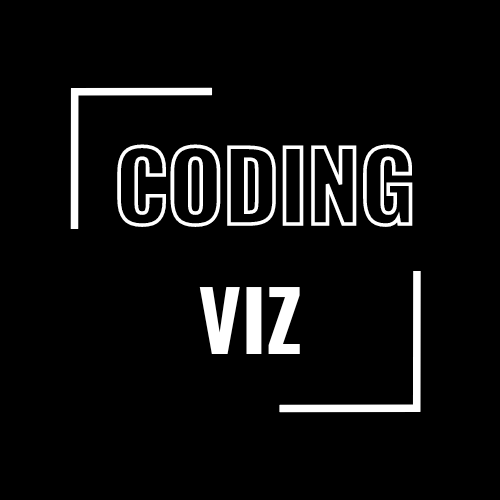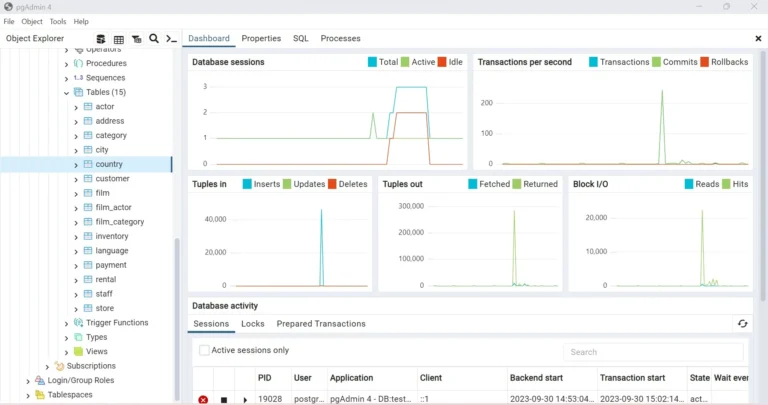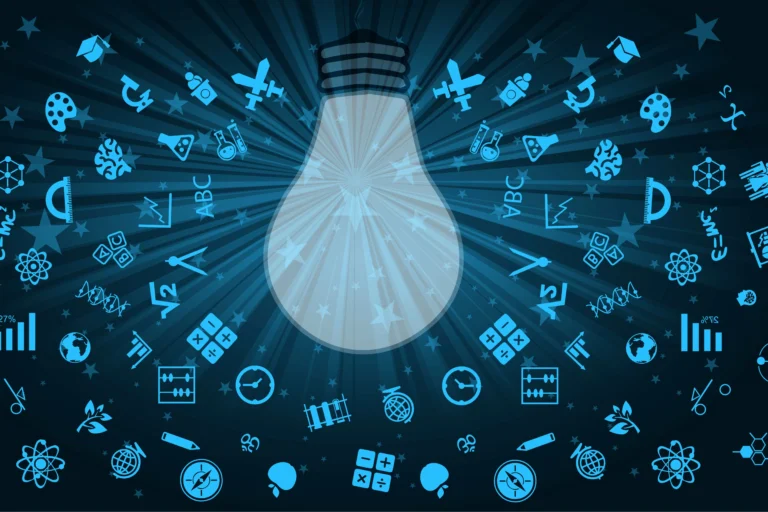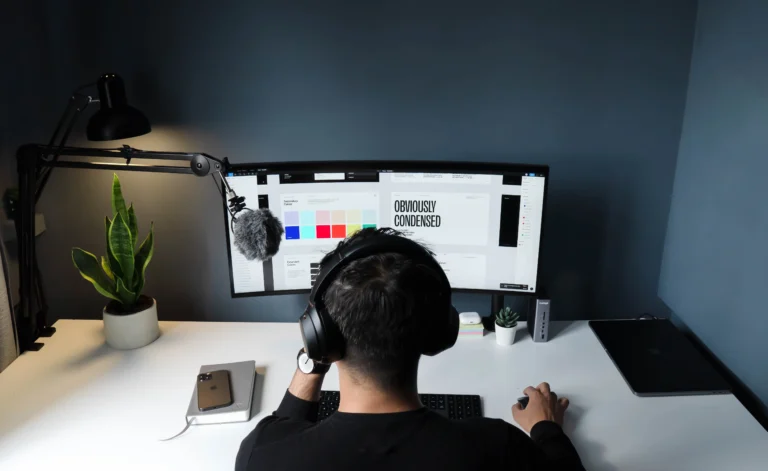How to write custom command in Django
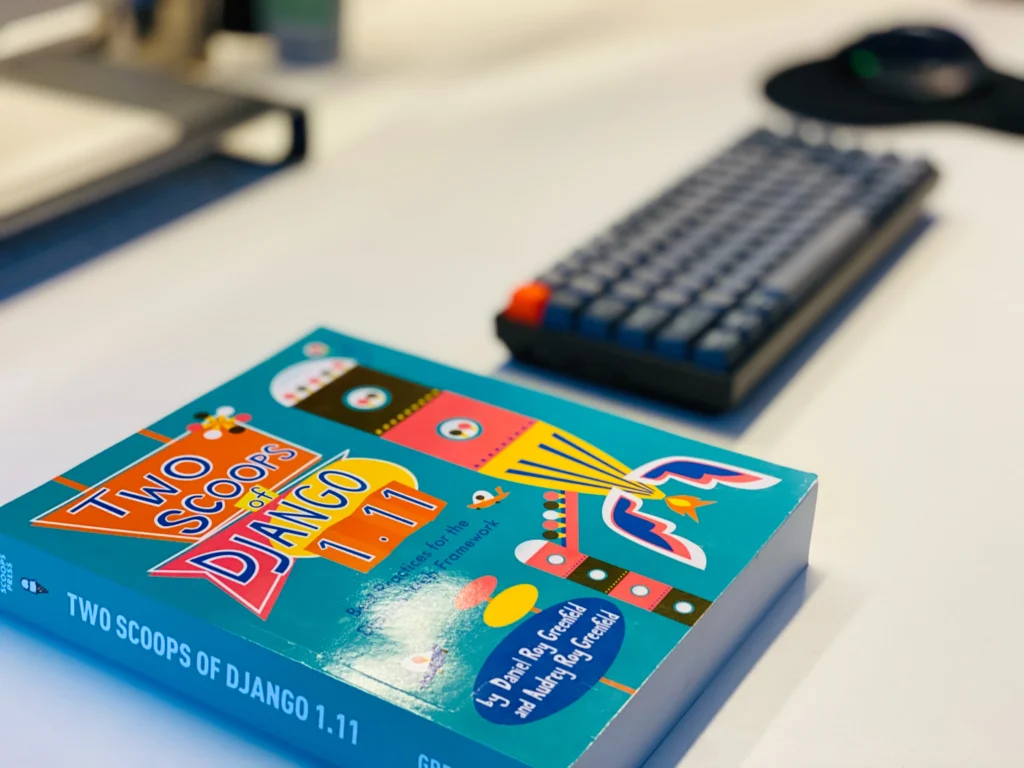
Django’s extensibility is one of its greatest strengths, and the ability to create custom management commands is a testament to this flexibility.
In this comprehensive guide, we’ll delve deeper into the process of writing a custom command in Django, providing in-depth explanations and detailed code examples to empower you in mastering this powerful feature.
At the heart of Django’s manageability lies the `manage.py` utility.
This command-line tool simplifies various aspects of project management, and the inclusion of custom commands expands its capabilities.
Whether you’re automating recurring tasks, performing complex data manipulations, or integrating external services, custom commands provide an elegant solution.
A Closer Look at Django App Structure
Before creating a custom command, ensure you have a Django app set up. If you haven’t created one, initiate the process with:
python manage.py startapp myappReplace “myapp” with your preferred app name. This establishes the groundwork for incorporating your custom command.
Navigating the Management Commands Structure
Within your app, navigate to the `management/commands` directory. If it doesn’t exist, create it. This directory is Django’s designated space for custom commands. Now, craft a new Python file following the pattern `command_name.py`. For example:
touch myapp/management/commands/mycommand.pyRelated: What is middleware in Django?
Building the Command Logic
Open the newly created file in your favorite text editor and define the command class, inheriting from `BaseCommand`. This class serves as the blueprint for your custom command:
from django.core.management.base import BaseCommand
class Command(BaseCommand):
help = 'Your custom command description goes here.'
def add_arguments(self, parser):
# Define command-specific arguments if needed
def handle(self, *args, **options):
# Your command logic goes here
self.stdout.write(self.style.SUCCESS('Command executed successfully!'))Understanding the `add_arguments` Method
The `add_arguments` method allows you to specify additional command-line arguments for your custom command. This flexibility is crucial for tailoring your command to diverse scenarios.
Incorporating Command-Line Arguments
Enhance your command by incorporating command-line arguments. Extend the `add_arguments` method to define and process these arguments:
def add_arguments(self, parser):
parser.add_argument('--myarg', type=int, help='An example integer argument')
def handle(self, *args, **options):
my_arg_value = options['myarg']
self.stdout.write(self.style.SUCCESS(f'Command executed with argument: {my_arg_value}'))Now, your custom command accepts an optional integer argument, demonstrating the adaptability of Django management commands.
Registering Your Command
To ensure Django recognizes your command, add an empty `__init__.py` file in the `management` directory. Additionally, update your app’s `__init__.py` file with the following:
from __future__ import absolute_import
# This ensures that Django recognizes the management/commands directoryThis step is crucial for Django to locate and execute your custom command.
Running and Testing Your Custom Command
Execute your command using:
python manage.py mycommand --myarg 42Replace “mycommand” with your command’s actual name and adjust the argument value as needed. Thoroughly test and debug your command to guarantee its reliability and effectiveness.
Related: Django Tutorial – part 1
An Example of a custom command in Django
Let’s say you want to create a custom command in Django that prints “Hello, Django!” to the console.
- First, create a new Django app (if you haven’t already):
python manage.py startapp myapp- Inside your myapp directory, create a folder named management/commands.
mkdir -p myapp/management/commands- Inside the commands folder, create a new Python file, for example, hello_django.py
# myapp/management/commands/hello_django.py
from django.core.management.base import BaseCommand
class Command(BaseCommand):
help = 'Prints "Hello, Django!" to the console'
def handle(self, *args, **options):
self.stdout.write(self.style.SUCCESS('Hello, Django!'))- Now, you can run your custom command using the following:
python manage.py hello_djangoThis will execute the handle method in your custom command class, and you should see the output:
Hello, Django!You can customize the command further based on your needs. The handle method is where the main logic of your command resides. The self.stdout.write method is used to print messages to the console.
Remember to replace myapp with the actual name of your app. This is just a simple example, and you can create more complex commands to perform tasks such as database updates, data migrations, and more.
Custom commands are a powerful tool in your Django arsenal. Embrace their potential, experiment with diverse scenarios, and elevate your development workflow.
Happy coding!
Talha is a seasoned Software Engineer with a passion for exploring the ever-evolving world of technology. With a strong foundation in Python and expertise in web development, web scraping, and machine learning, he loves to unravel the intricacies of the digital landscape. Talha loves to write content on this platform for sharing insights, tutorials, and updates on coding, development, and the latest tech trends